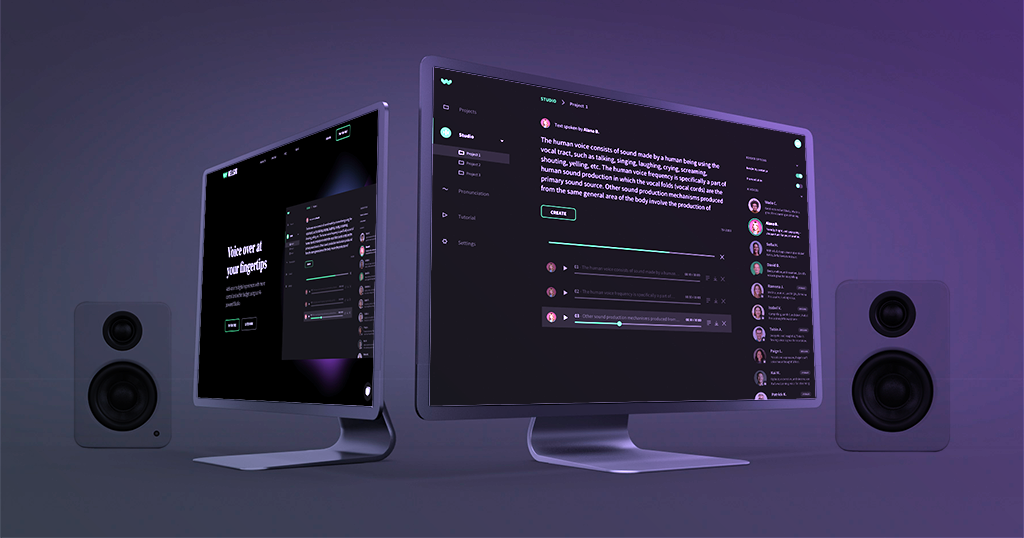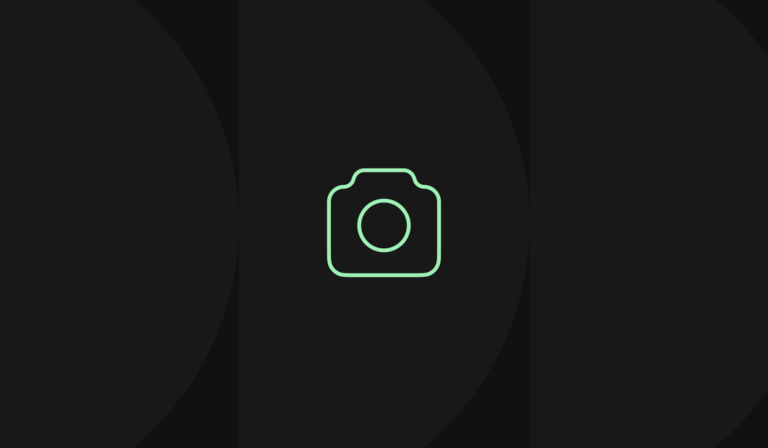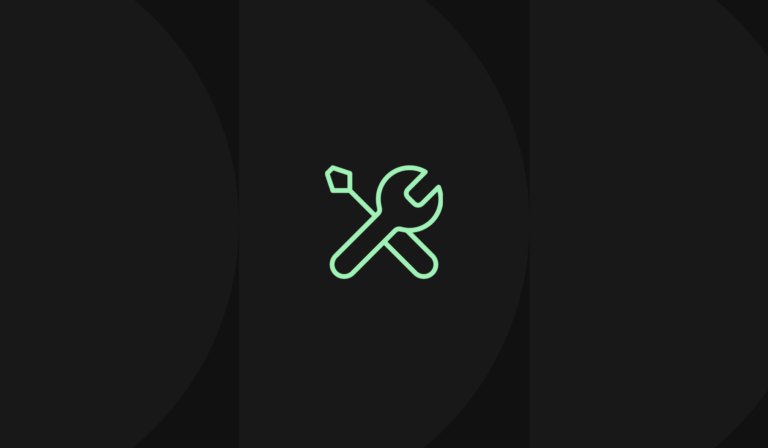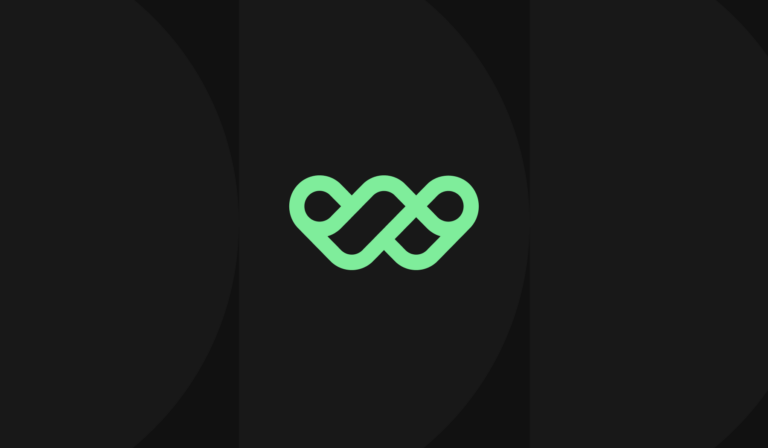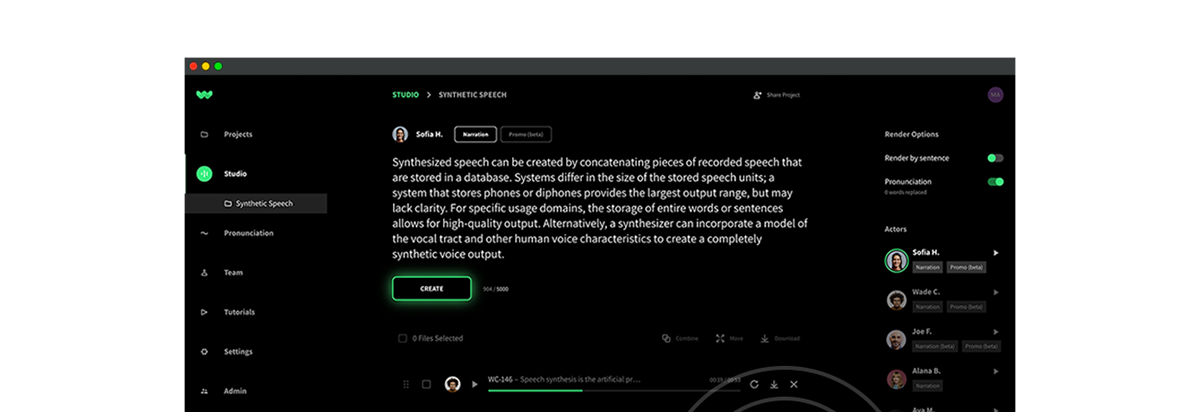WellSaid Studio works because of you.
You tell us what you love, and what you’d like to see. Then, we get to work for you.
One common request: a way to keep audio clips organized. When you’re creating hundreds of clips, it’s difficult to keep them all in order.
We’ve heard your feedback, and we’re proud to introduce:
Projects.
Follow the same simple voice over process
Next time you sign in to the Studio, things might look a little different.
Here’s what will stay the same.
We’ve kept the clean, stream-lined look of the old Studio:
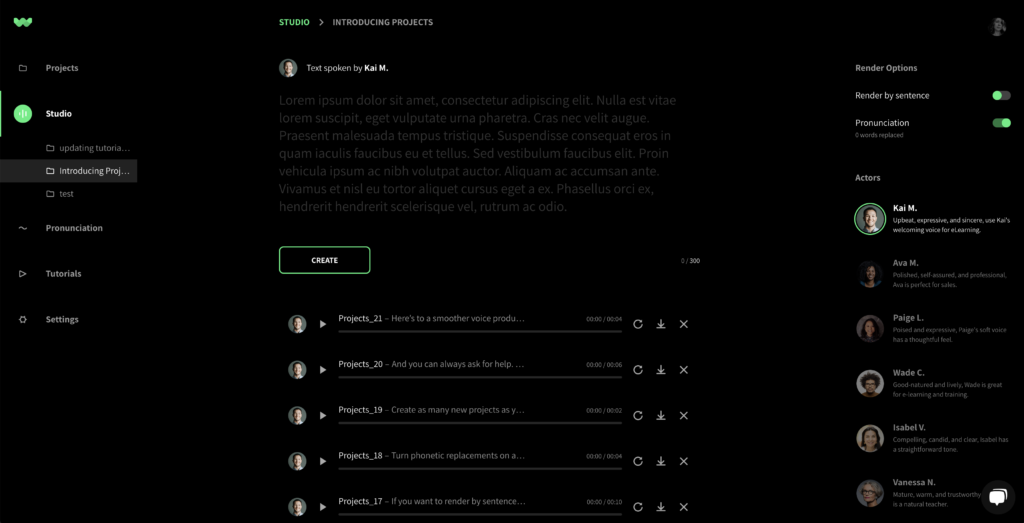
Entering your script into the editor, and transforming it into voice, is just as easy as it always has been. Simply select your actor, type or copy your text in, and click CREATE:
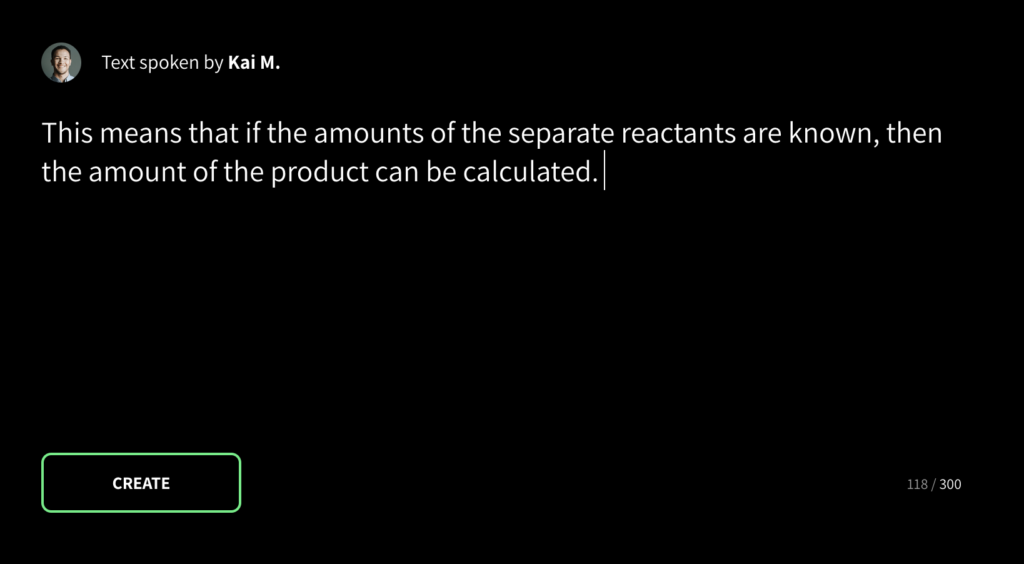
Choose from the same easily accessible library of voice actors.
Use your phonetic library for easy script changes.
Rename, rearrange, download, and delete your files as always.
Organize your clips by project
So. What’s new, and how will it affect your workflow?
When you log in to the updated Studio, you’ll see a new menu option on the left, called “projects.”
Under that, you’ll see “studio,” and a new project folder named “Untitled.”
All the clips you’ve made so far are in this folder.
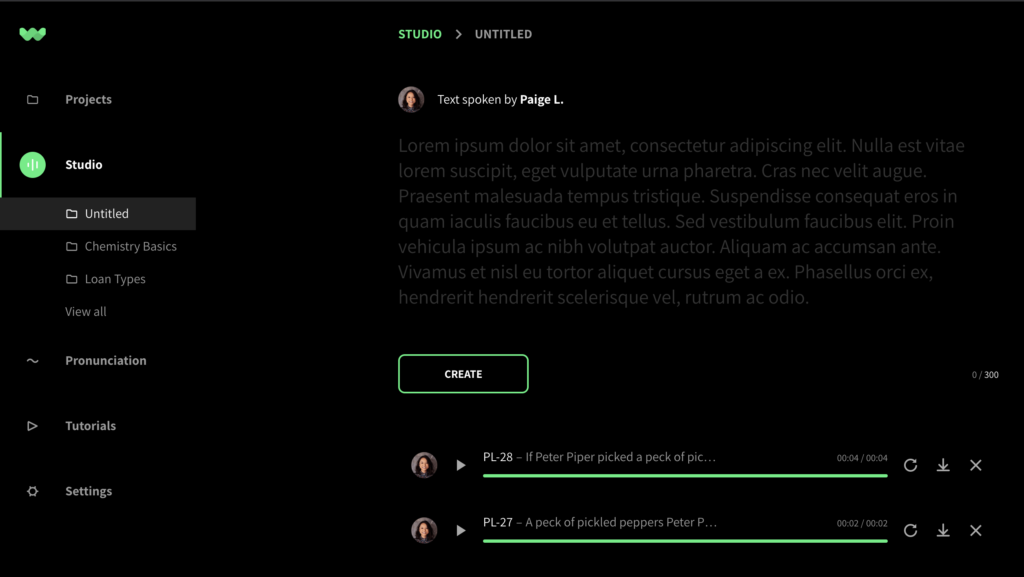
Take a look! In the new Studio, your clips are organized by project, not by actor, so you can keep your work organized:
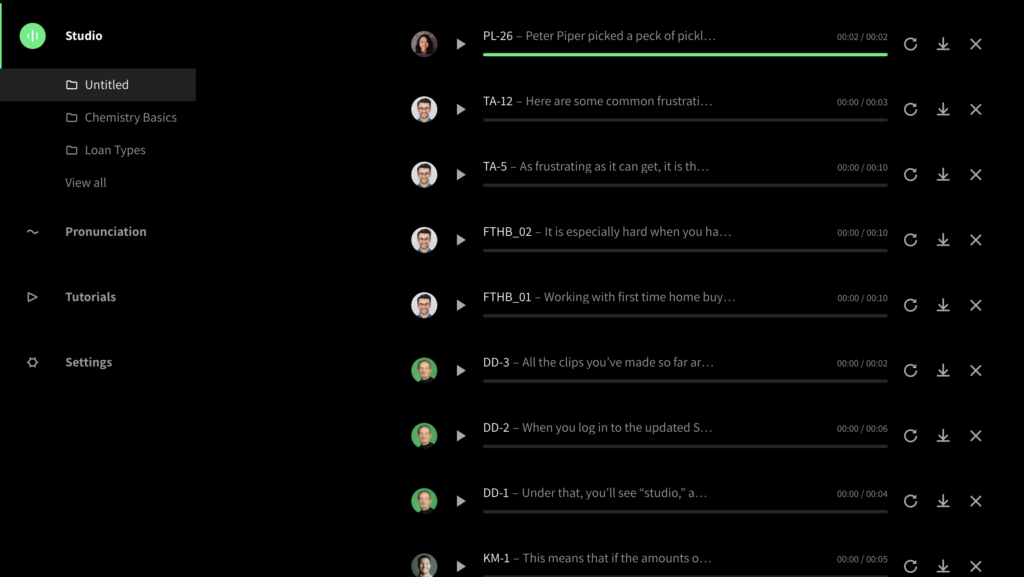
To produce a new script, click “Projects,” then click the plus sign:
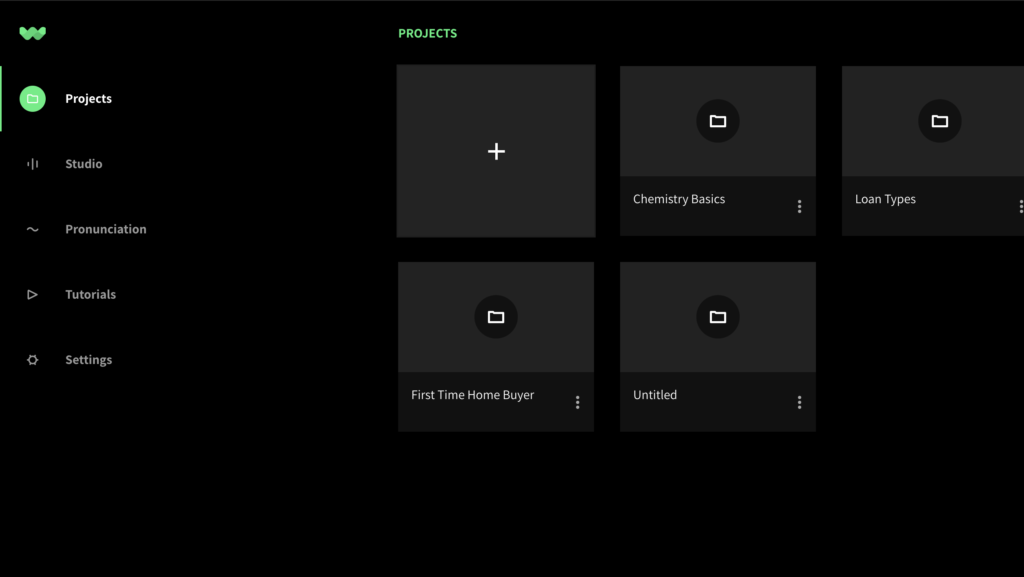
Enter your script name, and a client name if you’d like, and click CREATE PROJECT:
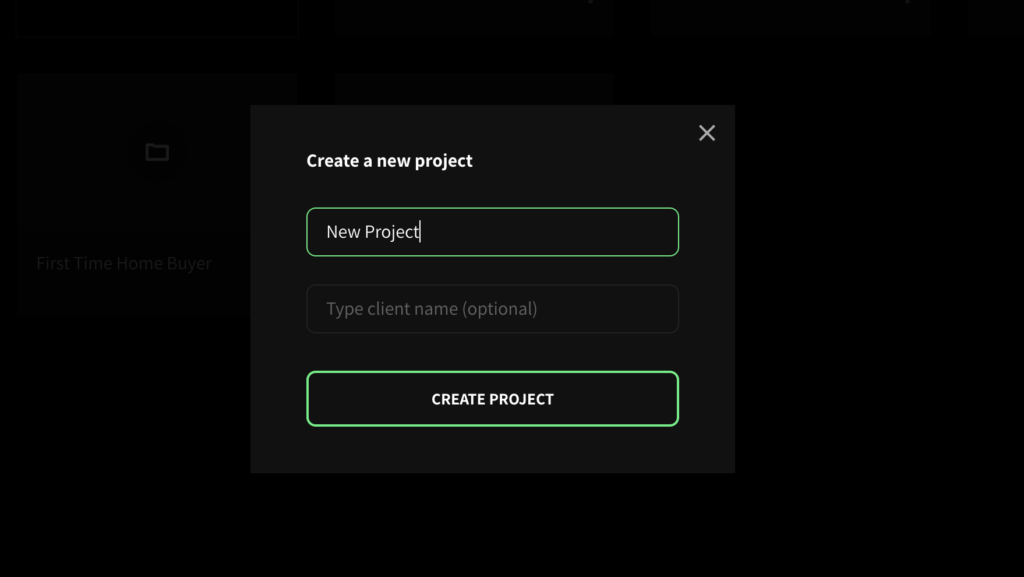
Create as many projects as you like, and keep your clips sorted as you go.
If you write scripts with multiple characters, you no longer have to switch between voice actors to find your clips! Plus, you can drag and drop Isabel’s clip right after Tobin’s. Give them consecutive file names, download, and your script is ready.
Producing voice narration with WellSaid has never been easier.
Keep sending us your feedback, and keep creating!