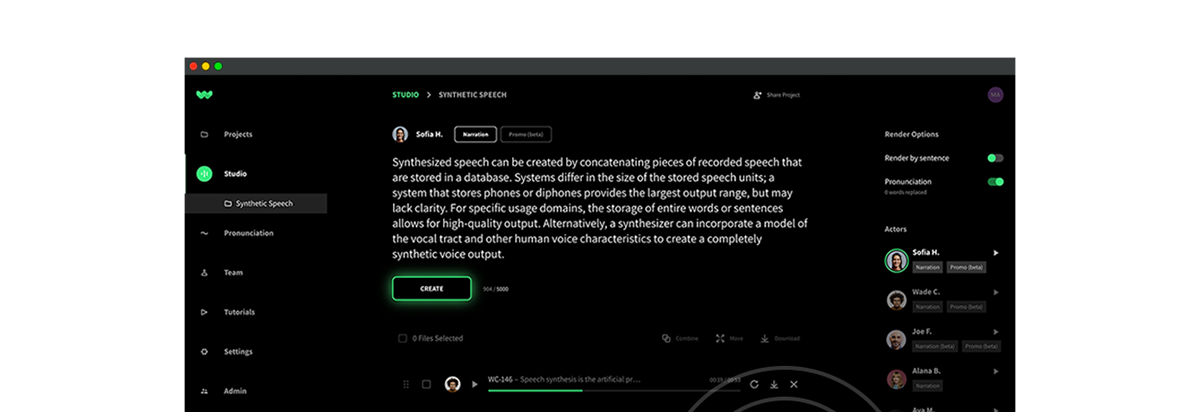WellSaid Studio allows you to create beautiful, life-like voice recordings using a library of digital voices. Let’s walk through the process of generating audio clips.
Sign in to the studio.
Scroll through the library and read the voice descriptors to find the voice you’d like to try first. Click on the voice you’ve selected.
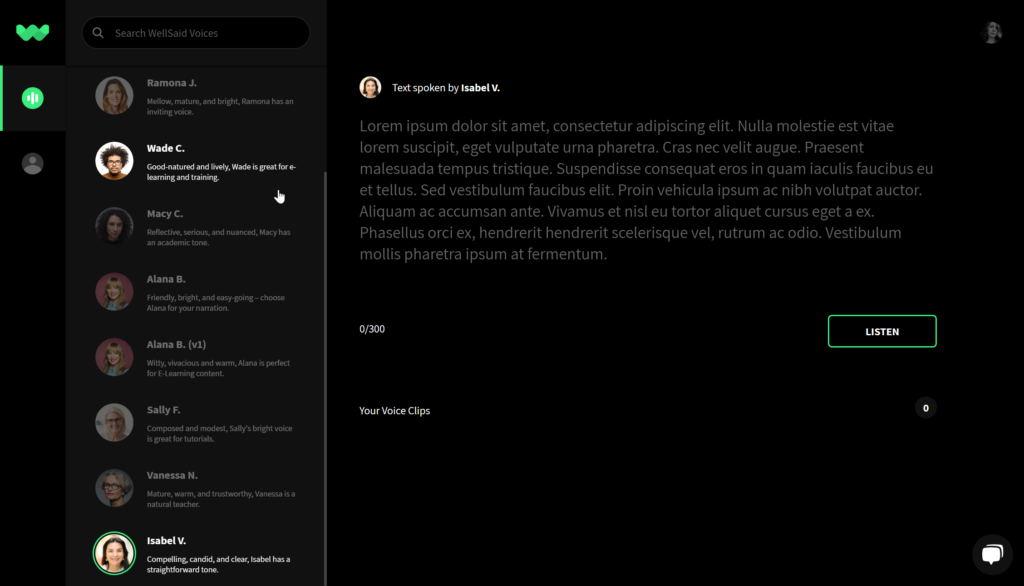
Copy and paste a portion of your script (300 character maximum) into the editor, or simply type in your text.
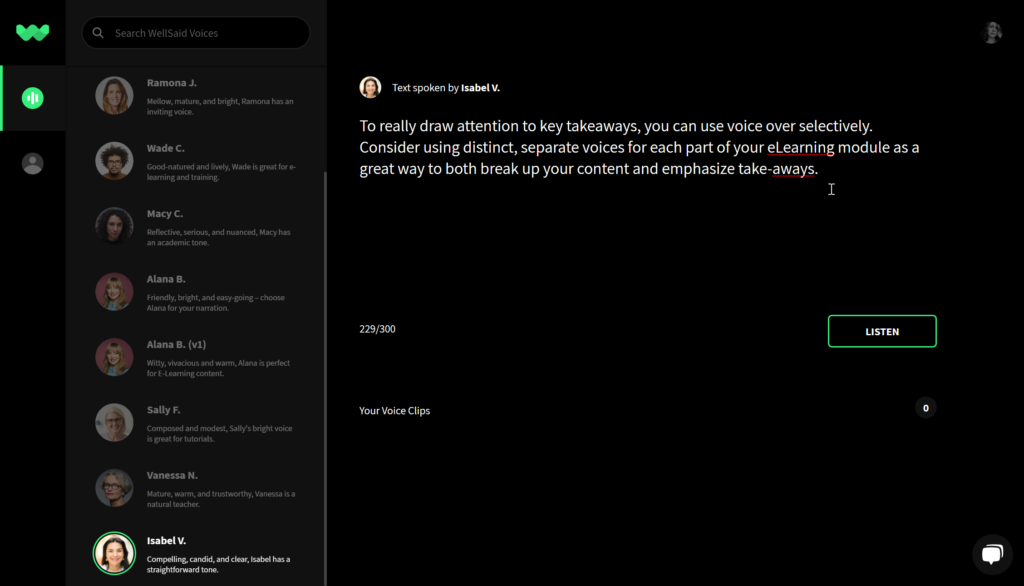
If your text has too many characters, the character count appears in red. Delete an appropriate amount of text until you are within the character limit.
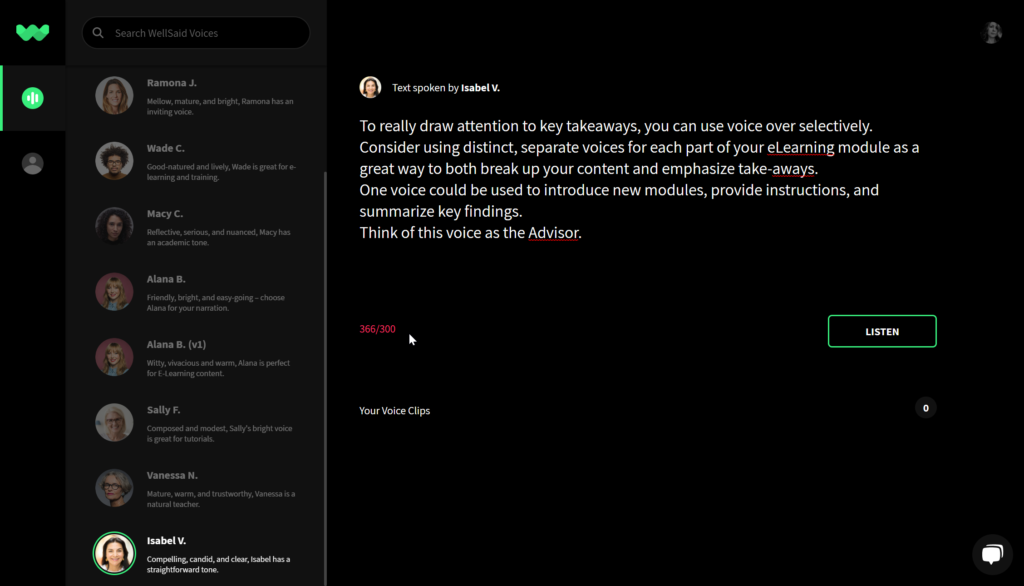
Click LISTEN to generate your file.
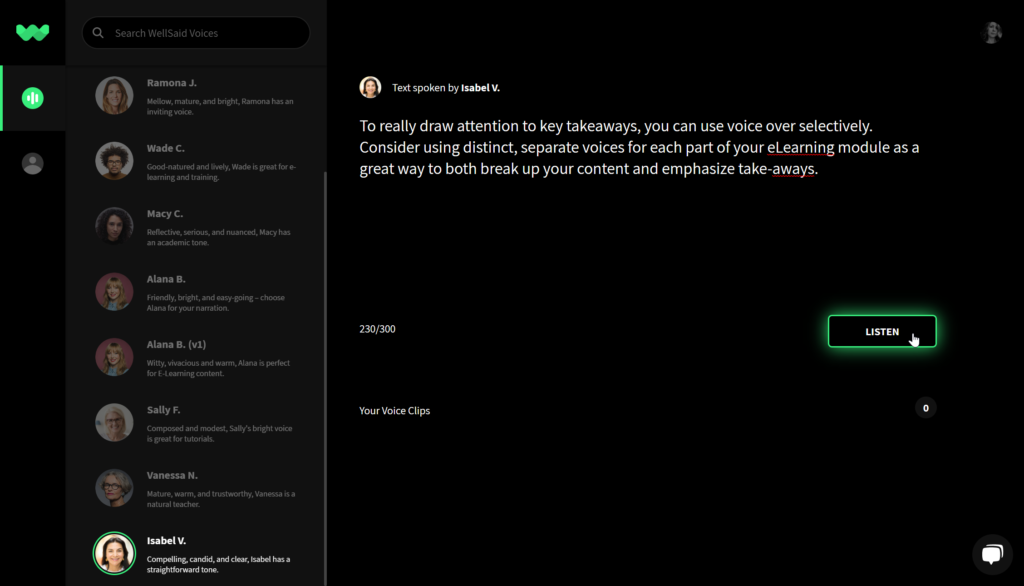
Once your clip has generated, you can listen to it, rename the files, and reorder the clips.
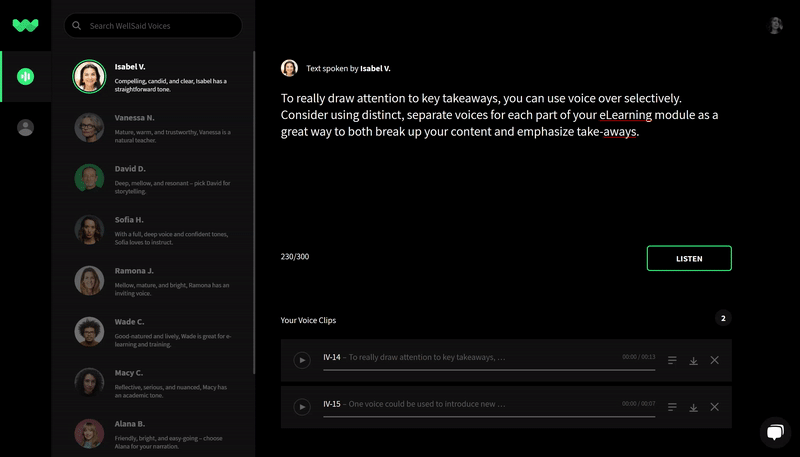
If you need to rework a portion of your script, click the text icon to repopulate the editor.
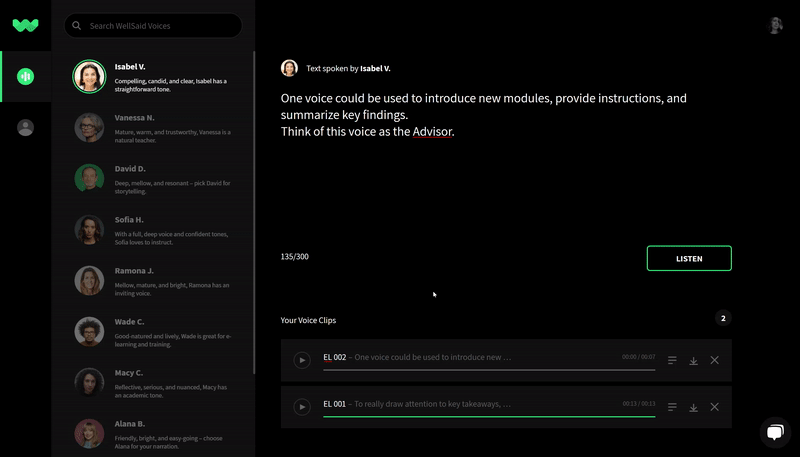
Delete, undo delete, and download your clips once you’re ready to import them into your sound editor. Clips are downloaded as WAV files.
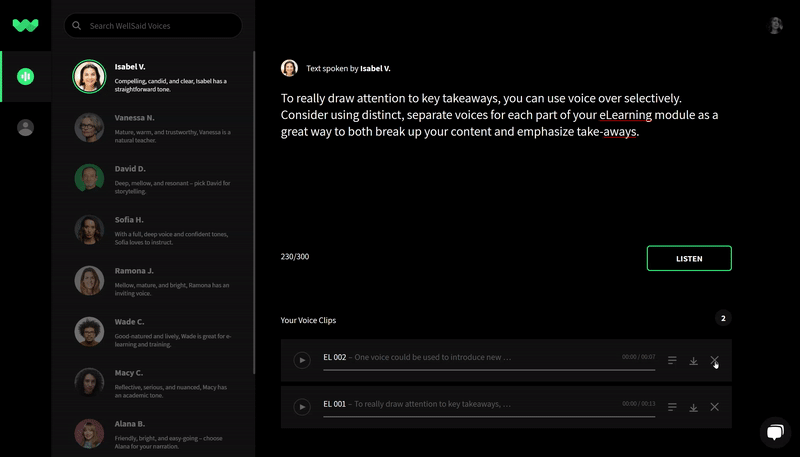
Want to try out a new voice? Repeat the steps above. You will retain the text you’ve entered into the editor as you move through the voices.
Your clips are sorted by voice. Looking for the clips you made with Ramona, but you’re currently working with Vanessa? Click back to Ramona, and you’ll find her recordings there.